Slice provides a wide variety of types of variables that can be used to create robust designs to capture data.
Numeric and Integer
Numeric and integer variables create fields that can have a predefined soft and hard range of valid values. Units can also be added to numeric and integer variables to assure better data capture, and to better define the data in data exports.
Free Text and String
Free text and string variables allow users to enter any characters into a multi-line text box, or into a one-line field. Use of free text and string variables should be limited and not be used a general all purpose form of capturing data.
String variables can specify a set of auto-complete values that will be displayed to the user entering the data as they are typing.
Radio and Single-Choice
Radio variables will present the user a set of choices from which the user can choose one response.
Radio variables can be displayed as a vertical list, a horiztonal list, as part of a scale, or a dropdown list for domains that contain a larger set of options.
Checkbox and Multi-Choice
Checkbox variables present the user a set of choices from which the user can choose one or more options.
Checkbox variables can be either presented in a vertical list, horizontal list, or as part of a scale.
Date
Date variables can have a hard and soft range, and can be displayed and captured in a few predefined formats. For example the date July 3, 2016 can be formatted as 07/03/2016, 03/07/2016, 2016-07-03, and 03-JUL-2016.
Date variables can include a "Current Date" button to quickly enter today's date without typing.
Time of Day
Time of Day variables capture the hour, minutes, and seconds on which an event occurred. Time can be captured and formatted using military time and AM/PM time formats. For example, 1:06:50pm can be formatted as: 13:06:50 or 1:06:50 PM.
Time of Day variables can also be set to preselect PM by default, and also to hide the seconds for simpler data capture.
Time of day variables can include a "Current Time" button to quickly enter the current time without typing.
Time Duration
Time Duration variables specify the amount of time a task took in hours, minutes, and seconds.
Time Duration variables can also be formatted and captured using only hours and minutes, or alternatively only minutes and seconds.
Files
Files can be uploaded to sheets by adding a file variable to a design. Uploads may not be over 10 MB, and should only be used as supporting documentation.
Imperial Height and Imperial Weight
The imperial values allow a user to capture weight in feet and inches, and weight in pounds and ounces. Data is exported in total inches and total ounces respectively.
Both of these variable types represent a combo-variable type that eases reporting, data capture, range checks, and data exports. Combo-variable types have built in range checks and custom validations.
Signatures
Slice also allows a signature field to be added to designs. Signature fields allow the user entering data to sign in a signature box before creating or updating a sheet.
Calculated
Calculated variables are used to compute a value based on other variables above it on the same design. Calculated variables are defined by a formula, and can also be given an arbitrary format. A commonly calculated variable for example is Body Mass Index given that height and weight are provided on the same design.
Grids
Grids allow a series of variables to be asked a repeated number of times on the same design. Grids can be used for repeated measures, and can contain many of the above variables. Grids can have a preset number of rows, and can also be set to allow or disallow the adddition of more rows.
Required and Recommended
All variables on a design can be set as Not Required (default), Recommended, and Required.
If a recommended variable has no value when a form is being created, the user receives a warning that a recommended field hasn't been filled out, but may opt to save the sheet anyways.
If a required variable has no value, a user must specify a value before being able to create or update the sheet. Increasing the number of required fields on a form also increases the frustration of filling out the form, so make sure to use the required setting judiciously.