Slice provides a simple syntax to quickly filter subjects and sheets. Multiple filters can be combined to find subjects and sheets matching the criteria.
Usage:
variable:value
Example:
bmi:missing grade:9,10 study_visit:>=2016-10-10 study_visit:<=2016-10-14
Operators
Sheets and subjects can be filtered by providing values and operators along
with the variable of interest.
For example
bmi:23.0
finds all sheets that have a BMI equal to
23.0.
To find a BMI greater than or equal to
23.0
the filter can be written as
bmi:>=23.0.
The following operators work as well.
bmi:>23.0
bmi:<23.0
bmi:<=23.0
Multiple Values
Use commas to separate values to filter by multiple values.
Do not put spaces between the values and commas.
The filter
grade=9,10,11,12
will return results where the
grade
equals
9,
10,
11,
or
12.
Not Equal
Use the
!=
operator to filter results where BMI does not equal
23.0
Ex:
bmi:!=23.0
Dates
Dates can also be compared using these operators. For example the following
provides results with a
study_visit
on or after October 14, 2016:
study_visit:>=2016-10-14
Special Values
Special Values:
:entered,
:present,
:missing,
:unentered.
Entered
The
:entered
keyword finds sheets that have data entered for a variable.
This filter find sheets with actual values
23.0,
0.0,
as well as entered missing codes
-9.
Present
The
:present
keyword finds sheets that have a value entered for a variable
that is NOT a missing code. The example
bmi:present
returns sheets that have values
23.0
and
0.0.
Missing
The
:missing
keyword finds sheets that have missing codes or are unentered.
The example
bmi:missing
returns sheets that have missing code values
-9
and sheets that have no values entered for BMI.
Unentered / Blank
The
:unentered
and
:blank
keywords find sheets that have no values entered for a variable.
The example
bmi:unentered
returns sheets that have no values entered for BMI.
Checks
For projects that have checks setup, sheets can be filtered as follow:
To filter on sheets that are failing a check, type:
checks:present
To filter on a single check, type:
checks:NAME
where NAME is the check name.
Events
For projects that have events setup, sheets can be filtered as follow:
To filter on sheets on an event, type:
events:present
To filter sheets not on an event, type:
events:missing
To filter on a single event, type:
events:NAME
where NAME is the event name.
To filter subjects who don't have an event, type:
events:!NAME
where NAME is the event name.
To filter on a single design, type:
designs:NAME
where NAME is the design name.
To filter subjects who don't have an design, type:
designs:!NAME
where NAME is the design name.
Adverse Events
To filter sheets by adverse events, type:
has:adverse-events
no:adverse-events
To filter subjects by adverse events, type:
has:adverse-events
no:adverse-events
adverse-events:open
adverse-events:closed
Comments
To filter sheets and subjects by comments, type:
has:comments
no:comments
File Attachments
To filter sheets and subjects by attached files, type:
has:files
no:files
Time Duration
Time duration is stored in total seconds. To filter sheets by duration
greater than 1 hour, type:
:>3600
:>3600s
:>60m
:>1h
Time of Day
Time of day is stored in total seconds since midnight. Entering an integer
will filter by total seconds since midnight, however you can also filter by
entering using 12- or 24-hour clock times. For example, to filter sheets by
time of day type:
:>1pm
:>13:00
:<=2:05:04pm
:<=14:05:04
:noon
:midnight
Imperial Height
Imperial height is stored in total inches. To filter sheets by height
greater than or equal to 6 feet, type:
:>=72
:>=72in
:>=6ft
Imperial Weight
Imperial weight is stored in total ounces. To filter sheets by weight less
than or equal to 4 pounds, type:
:<=64
:<=64oz
:<=4lb
Completion Coverage Percent
Sheets can be filtered by their completion percent. Use
missing
to find sheets that haven't had their coverage computed.
coverage:<80
coverage:>=60
coverage:missing
Multiple Variables
To find results where BMI is missing and grade is either 9 or 10, and a study visit during the week of October 10, 2016 use the following set of filters. Filters should be separated by a space.
bmi:missing grade:9,10 study_visit:>=2016-10-10 study_visit:<=2016-10-14