Setting up a project in Slice is outlined below. The project is given a name, additional sites are added, members are invited, an initial design is made, and modules are enabled.
Creating a Project
Click Create Project from the Dashboard or the Projects page.
Enter a name for your project then click the Create Project button to continue.
Setting up Sites
Many projects are located at a single physical location, also known as a site. For projects that have multiple sites, click "Sites" in the project left hand menu. From here you can add new sites, or edit the names of existing sites.
Inviting Collaborators
Collaborators can be quickly invited by email from the "Collaborators" project menu item. Enter the new members email, set them as an editor or a viewer, and grant them access to either the entire project, or assign them to a specific site. For more detailed information on project versus site members, read the Roles documentation section.
Creating a design
Now that you have users on your project, you will want to create a design so that your collaborators can start entering data. To do so you will need to create one (or more) designs.
Start by clicking on "Designs" in the project menu, and click "Create Design". Design creation is outlined in the Designs documentation section.
Enabling Modules
Slice provides various modules that can be enabled to accommodate projects with more advanced needs.
A randomization module if you will be randomizing subjects. Read more about Enabling Randomization.
You may also enable Blinded and Unblinded staff on the project, and that is covered more in the Blinding documentation section.
You may also enable the Adverse Events module in the project settings. This modules allows project members to report and track adverse events that occur during the project life cycle. Read more about Adverse Events.
Daily Digest emails can be disabled for all members on the project by disabling project emails in the project settings.
Finally, you may enable the Table Handoff module which allows subjects to fill out a series of designs that have been set to "Handoff Enabled" on an event. Tablet handoff and events are detailed in the Events documentation section.